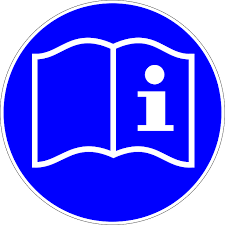 Enrolling in a Course
Enrolling in a Course
In summary it is a three stage process:
- select course from catalogue;
- pay for course online and receive voucher enrollment code;
- pick course you have paid for from list and use voucher to enroll in course.
Description >> Add to Basket >> View Basket >> Checkout >> Login or Billing Details >> Select Payment Method (if paid course)>> Place Order >>Download Voucher Code >> List of Courses >> Enrol in Course>> Fill in Enrolment Information including Voucher Code >> Get Started
- Browse our Course Shop & Catalogue
- All prices are GST inclusive.
- Click on a course to find out more information including a description of the course, outline, method of the lessons, the estimated length of time to complete and the amount of CPD points or hours, if any, applicable for your profession. In some cases there is a short description and a more detailed description
- You can click Add to Basket when you have selected your course..
- You will then see View Basket. Click on View Basket to go to your shopping basket. This also applies to free courses.
- You can edit the contents of your basket.
- When you are happy with the contents of your basket click Proceed to Checkout.
- At the Checkout fill in the billing details – your name, email address, company (optional), telephone (optional), and postcode (optional).
- Select your payment method and follow the prompts. If your course is free click Place order.
- You will receive an email confirming your order and an attached invoice /receipt.
- At the next page Order Received – under Order details there is a download link. Click on that link to download the Voucher Code for your course. You will also be sent and email with the link.
- You will also find a link to the list of courses on this page.
- Got to the list of courses. Select the course that has been processed through the checkout.
- Click on Enrol. Fill in your details including the voucher code.
- Click on Get Started
 Working through your Course
Working through your Course
- Click Get Started
- Review Material
- At bottom – Click Take Quiz
- If you have passed the quiz – click to Lesson otherwise Start Quiz again
- Down at click the bottom left-hand arrow back to the Lesson Page
- Mark as Complete at bottom of Lesson Page
- Click on next lesson bottom right hand side if there is another lesson or back to Course page – bottom left hand side if there are no more lessons.
- In most cases if there is a further section or lesson you cannot proceed until passed current lesson.
- The Course page will now show course 100% complete.
- Go to My Courses -see Certificate and Achievements.
- The Certificate can be downloaded.
